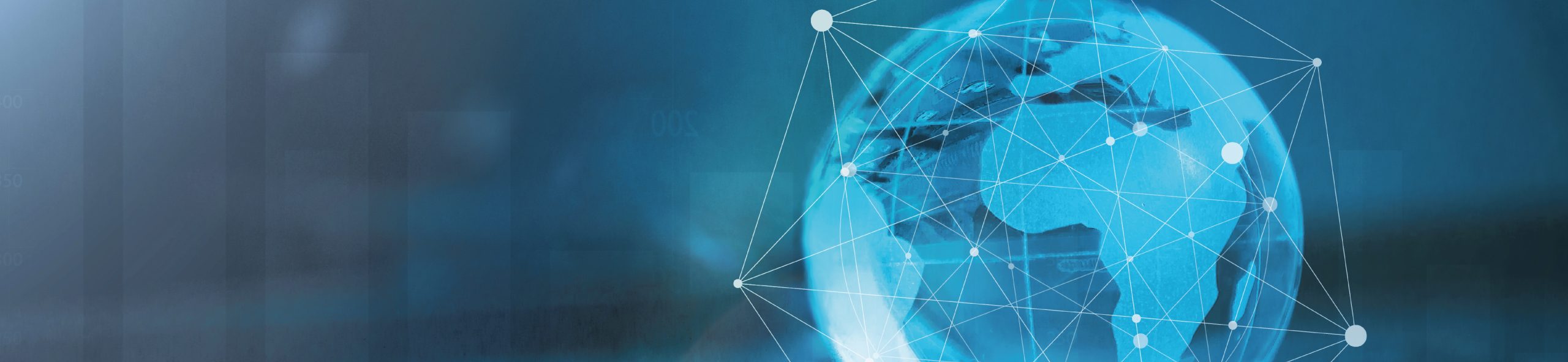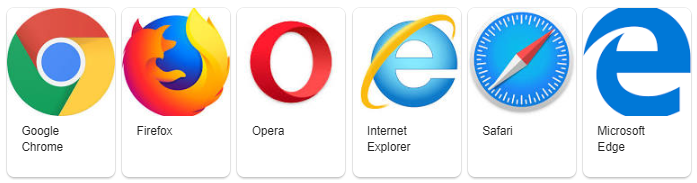How can an abuser see what I've been looking at online?
Your online safety is important! When surfing the internet your browser will retain certain information from websites you have visited. This includes images, information entered into search engines and a list of all websites you have visited (history). We have devised a brief online safety to help minimise your chances of the abuser finding out what you have been looking at.
If you know which browser you are using please skip ahead to the relevant sections below. If you're not sure which browser you are using go to https://www.whatismybrowser.com/ it will tell you at at the top of the page in the blue bar.
Exit Site Button
The Exit Site Safely button at the top of the page will redirect you away from our site quickly but you will still need to delete your history fully cover your tracks.
Private Browsing
Private browsing is our number one tip for online safety. We strongly recommend using this if you are browsing from a personal computer!
All leading web browsers have a “private browsing” mode that, once enabled, stores nothing about your activity on your computer in that browsing window. This won’t stop online services from seeing what you get up to, but it won’t leave any traces of your activity on your computer (no history, web cache or anything else).
Internet Explorer: Go to Safety – Tools – “InPrivate Browsing”.
Alternatively: Press Ctrl, Shift (the arrow key above ctrl) and P all at the same time to open a new Private browsing window
Firefox: Click the Menu button with three horizontal lines – “New Private Window”.
Alternatively: Press Ctrl, Shift (the arrow key above ctrl) and P all at the same time to open a new Private browsing window
Chrome: Click the Menu button with three horizontal lines and select “New Incognito Window”.
Alternatively: Press Ctrl, Shift (the arrow key above ctrl) and N all at the same time to open a new Private browsing window
Similar options can be found in Opera and Safari.
It is also best to double check that nothing has been stored by following the steps below.
Internet Explorer
Click on the Tools menu and select Internet Options. On the General page, under Temporary Internet Files, click on Delete Cookies and then OK. Next, click on Delete Files, put a tick in the box labelled Delete all offline content and click OK. Under History, click on Clear History and then OK. Finally, look at the top of the window and click on the Content tab, select AutoComplete and finally, Clear Forms.
Firefox
Click on Tools and then Options, then click on Privacy. Click on the Clear button next to Cache and Saved Form Information.
Google Chrome
Probably the easiest to clear your tracks. Hold down Ctrl and press H to open the History Tab then on the left hand side there are 3 options. Click "Clear browsing data" ensure that all of the boxes are ticked then press Clear data. This will clear all data from the past hour.
If you have been browsing for over an hour Hold down Ctrl and press H then you will notice a long list of websites appear click the Tick box on the left hand side of each one you wish to get rid of then in the top right should appear a new taskbar with 2 options "Cancel" or "Delete" press Delete to remove all selected items.
Deleting Your Browsing History
Internet browsers also keep a record of all the web pages you visit. This is known as a ‘history’. To delete history for Internet Explorer and Firefox hold down the Ctrl key on the keyboard, then press the H key (Ctrl, Alt and H for Opera). Find any entries that say www.valleyhouse.org.uk, right click and choose Delete.
Other Online Safety Tips
If an abuser sends you threatening or harassing email messages, they may be printed and saved as evidence of this abuse. Any email you have previously sent will be stored in Sent Items. If you started an email but didn’t finish it, it might be in your Drafts folder. If you reply to any email, the original message will probably be in the body of the message – print and delete the email if you don’t want anyone to see your original message.
When you delete an item in any email program (Outlook Express, Outlook, etc.) it does not really delete the item – it moves the item to a folder called Deleted Items. You have to delete the items in deleted items separately. Right click on items within the Deleted Items folder to delete individual items.
Toolbars
Toolbars such as Google, AOL and Yahoo keep a record of the search words you have typed into the toolbar search box. In order to erase all the search words you have typed in, you will need to check the individual instructions for each type of toolbar. For example, for the Google toolbar all you need to do is click on the Google icon, and choose “Clear Search History”.
General Security
If you do not use a password to log on to your computer, someone else will be able to access your email and track your internet usage. The safest way to find information on the internet, would be at a local library, a friend’s house, or at work.
All of the above information may not completely hide your tracks. Many browser types have features that display recently visited sites. The safest way to find information on the internet, would be at a local library, a friend’s house, or at work.